Dataristix 2 beta
Update: Dataristix 2 is now released!
Dataristix 2 is now available as a beta version, and we'd like to invite you to provide any feedback you may have. Please e-mail support@rensen.io. All comments are welcome! The target date for release is in June with no fixed date set as this will depend on the feedback we receive.
In this article we go through the simple upgrade process when moving from Dataristix 1.x to Dataristix 2 and highlight some of the new features in Dataristix 2.
Installation
Installers for Microsoft Windows operating systems are available at the Dataristix 2 Download Index; download and install the Dataristix 2 Core Bundle and any additional Connector Bundles you may need. For containerized applications, please visit Docker Hub.
Upgrading from version 1.x
Dataristix 2 installs side-by-side with Dataristix 1.x, but only one instance can have its license activated. The installation experience is the same as before, except that launching the application opens a browser window in Dataristix 2 (the default URL is http://localhost:8282) instead of a Windows desktop client. The browser application's look and feel is very similar to the desktop version and you will be able to find your way around immediately.
Dataristix 2 projects are compatible with version 1.x. This means, you can export a project from Dataristix 1 and then import it into Dataristix 2. Ensure that the same connector modules are installed for Dataristix 2 before importing the project. After importing the project, check on the following:
- If you already have an MQTT broker enabled on the same computer, then the usual port for MQTT connections may already be in use and you may need to disable the other MQTT broker before the new broker can function.
- OPC UA servers are not initially trusted when you import the project. Right-click on the OPC UA server in the navigation panel to trust it, and trust the new Dataristix 2 OPC UA client on the server side (see also the following point).
- Dataristix 2 represents itself as a new MQTT broker or client, OPC UA client or REST client, and the server side (a different MQTT broker, the OPC UA server, or REST server) needs to be configured to trust the Datatristix 2 instance. For more details and other options please see the Dataristix certificate handling notes.
- Once you are satisfied that the project is ready, deactivate your license on the Dataristix 1.x instance, then activate your license on the Dataristix 2 instance. Alternatively, activate a 30-day trial license (Internet connection required).
New Features
Dataristix 2 introduces a new browser client and a host of new features.
Browser client
Recommended browsers are all modern desktop browsers. Mobile browsers and touch devices are usable but have limited support at this time; it is not recommended to use touch devices for Task design.
Task Comments
Task pipelines can be complex, and so far any explanatory notes had to be managed outside of Dataristix. Dataristix 2 introduces task comment nodes that you can add to tasks in the Task Builder to explain the task logic as required. Add comments in various places and edit the comment title and description to explain your task pipeline. Learn more.
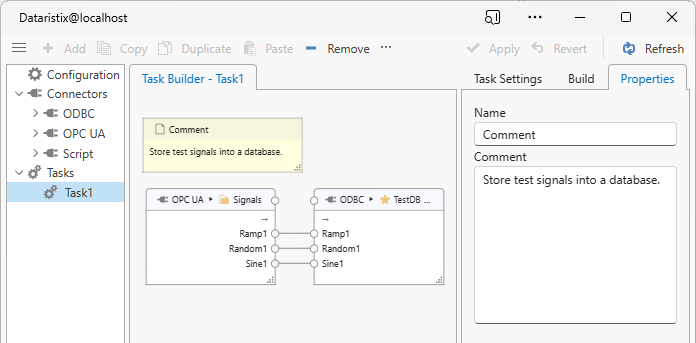
Re-organized Task Build Panel
In Dataristix 2, the Task Build panel organizes available inputs, outputs and processors first by module, then by Inputs, Processors and Outputs categories. This aids task building by reducing mouse travel times and scrolling. Learn more about building tasks.
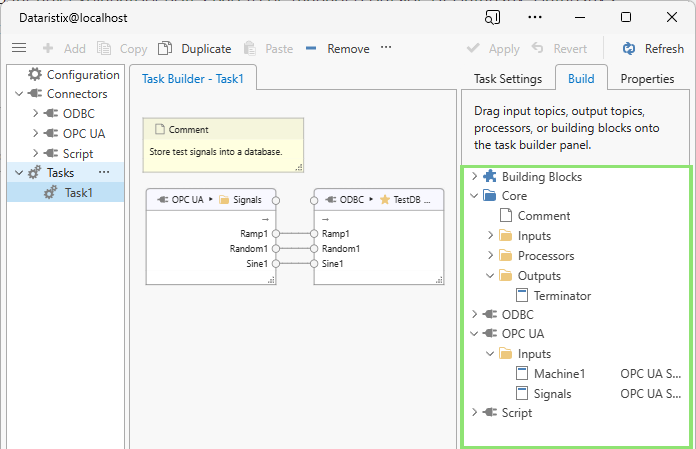
Building Blocks
Building blocks are collections of task nodes that implement some logic. Because building blocks are represented as a single node within the Task Builder panel, tasks will not become cluttered. You can also re-use building blocks in different tasks. In the example below, for example, group the highlighted nodes and add the grouped nodes as a single building block "Convert C to F" for future use. Learn more.

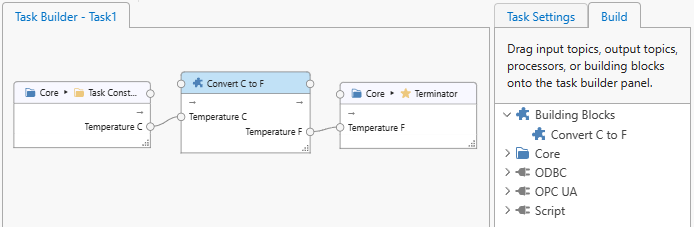
Terminator Output
"Core" now has a built-in output node that you can add to tasks to monitor interim live values or as a construction aid in building blocks where you would like to hide some outputs of the grouped task nodes. The terminator output simply discards values it receives.
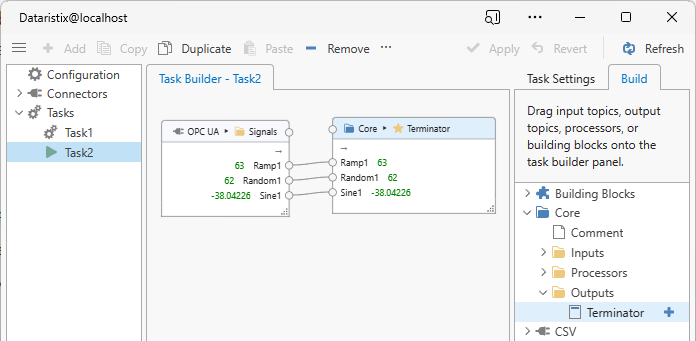
Global Task Status input
In Dataristix 1, a "Task Status" input specific to a task was available. Dataristix 2 adds a global task status input, monitoring all tasks at the same time. This may eliminate the need of adding a Task Status node to individual tasks. For example, to detect if any task is in the "Interrupted" state, add a separate task the sole purpose of monitoring all task states. The output of the new "Interrupted Tasks" Core input is the number of currently interrupted tasks and a string with the comma-separated names of interrupted tasks.
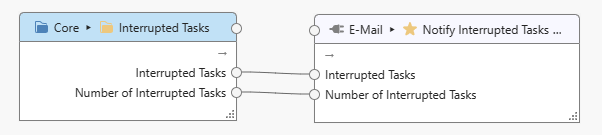
Cascade Lock
By default, generic task nodes (task nodes that accept any input values) remove tag connection points when an incoming tag connection is removed. Connection removal cascades down the task pipeline for subsequent generic task nodes to keep the task pipeline free of clutter. The new "Cascade Lock" option prevents removal of tag connection points for generic task nodes. This may come in handy when re-organizing task pipelines as it warrants that downstream nodes will not be affected when prior nodes are removed or prior tag connections are deleted. For example, removing the "Year" tag connection from the generic Scale and Offset processor shown below will not remove the "Year" connection point after enabling "Cascade Lock"; you are then free to connect a different tag to the "Year" input. While you can achieve the same by connecting new tags first without prior removal of the previous tags, Cascade Lock may help prevent removal by mistake.
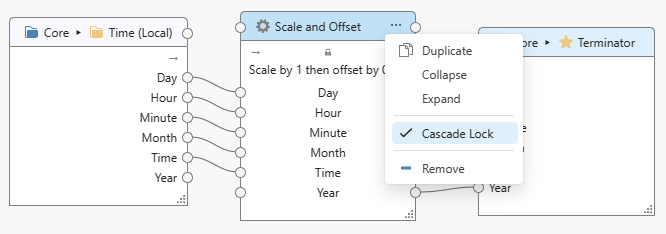
CSV file and Excel report file download
Administrators now have direct access to generated CSV files and generated Excel report files within the user interface. Simply click on a file to download contents (shown below for CSV files).
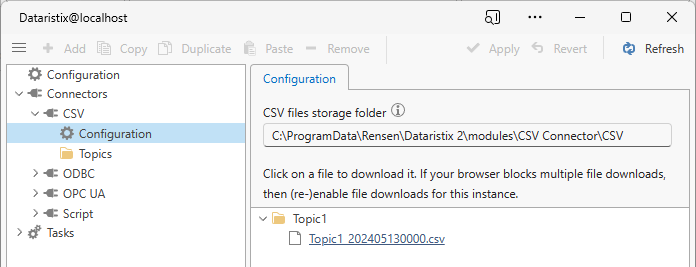
Syntax-highlighting Script editor
Dataristix 2 features a syntax highlighting text editor. Further, test settings are now saved so that it is easy to re-run tests. Learn more about the Script Connector.
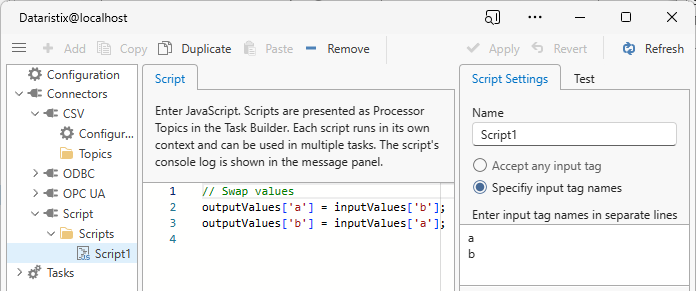
New Trigger Set processor
The Trigger Set processor has all the various trigger configuration options of the Trigger processor, but evaluates all input values to check if any input value satisfies the configured trigger condition. If any input value satisfies the trigger condition, then all input values are passed through to the next task node in the task pipeline. Learn more.
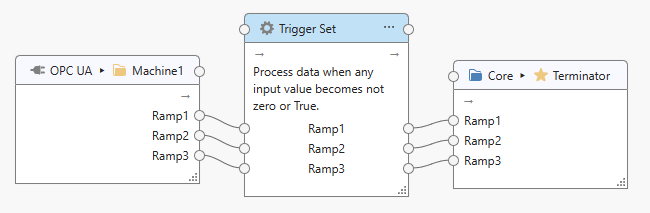
New Text Encoder processor
Encode tag values into a text document, including XML or JSON. The Text Encoder processor substitutes placeholders within the configured text template with tag values . The output is a text document that contains live values. Learn more.
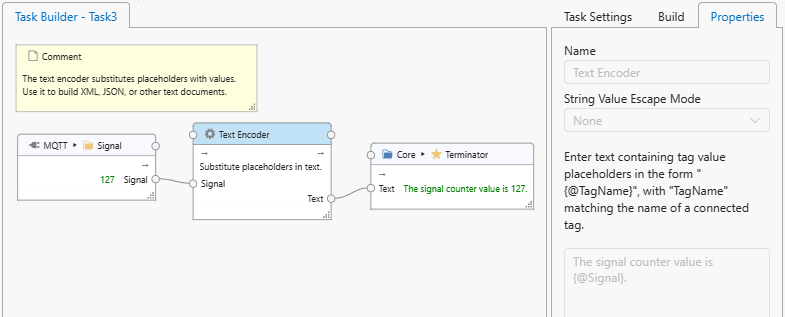
New XML decoder processor
Decode XML documents with the new XML decoder processor. The decoder extracts node values based on given XPaths and makes these available as tag values for further use in your task pipeline. Learn more.
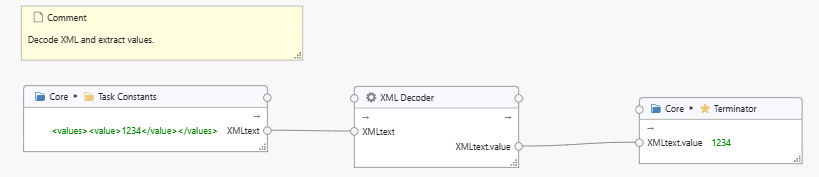
OAuth authentication
Configure your OAuth provider to work with Dataristix 2. Continue using the built-in basic authentication, a mix of basic authentication and OAuth authentication, or make OAuth authentication mandatory. Learn more.
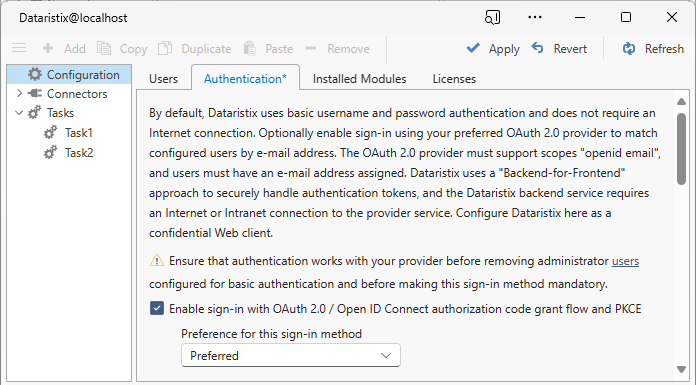
New "Architect" user role
Dataristix 2 adds the "Architect" user role. Architects have almost the same rights as Administrators, that means, they can view and edit all connector settings as well as tasks, but Architects cannot manage users or activate or deactivate licenses.
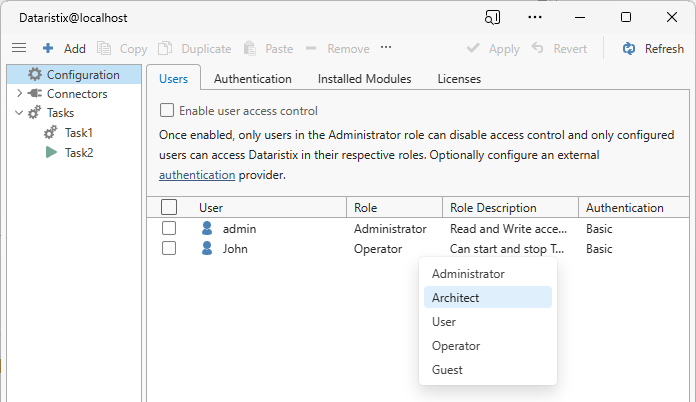
Module and Service naming consolidation
All connector modules and Windows Services are now named "Dataristix 2 for ..." followed by the connector name. This naming pattern was introduced in later versions of Dataristix 1.1 and is now followed for all modules. We have dropped the "Rensen" prefix for Windows Service names.
Connector for Excel now available as a Docker container
While other connector modules have been available as a container for a while (for linux/amd64 and linux/arm64 architectures), Dataristix 2 adds the Connector for Excel to the list. Head over to Docker Hub to find out more.
