Installing Dataristix™ as a Browser App
Did you know that your browser may allow installing the Dataristix browser client as an application, complete with task bar icon? Here we'll look at the Microsoft Edge and Google Chrome browsers on Microsoft Windows.
Microsoft Edge
Your Microsoft Edge browser window may look like this when you first open the Dataristix browser client at http://localhost:8282.
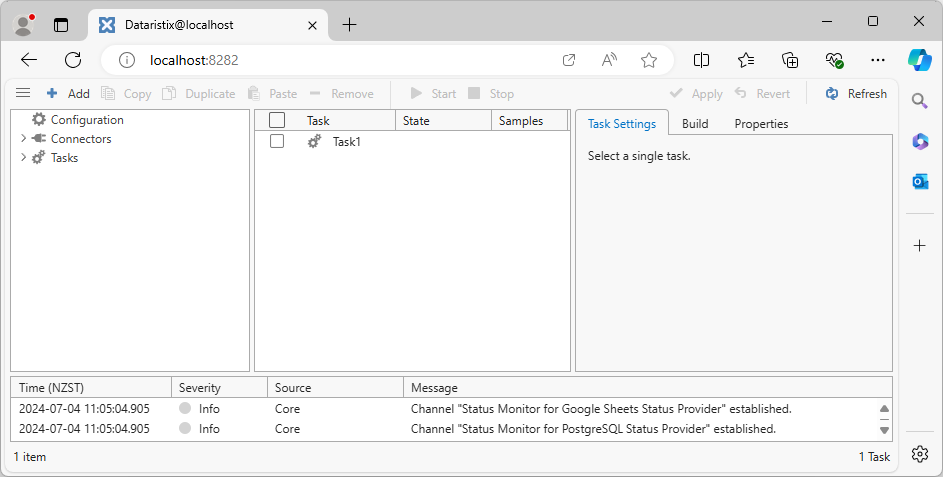
To install Dataristix as a Web application, use the top right "..." menu in the Microsoft Edge browser and select "Apps / Install Dataristix":
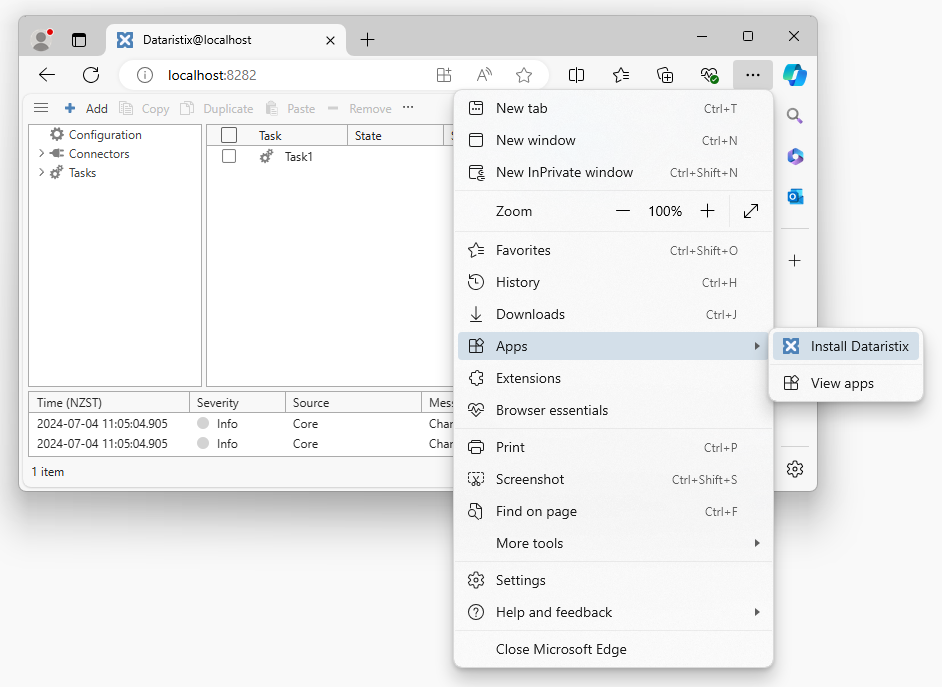
Follow the prompts to add Dataristix as a task bar icon. Once installed, you can click on the task bar icon to open Dataristix without first entering a URL.
The browser app has a more concise header without address bar and without the usual browser controls.
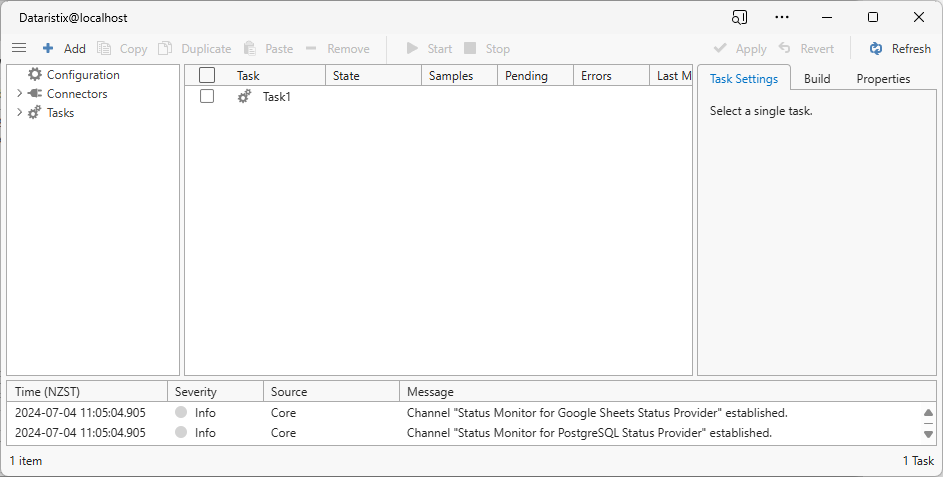
If you prefer to keep the address bar and browser controls, then you can also select "More tools / Pin to task bar" from the Microsoft Edge browser menu.
Google Chrome
To install Dataristix as a browser app with Chrome, click on the icon in top right of the browser window, then click on "Install" and follow the prompts.
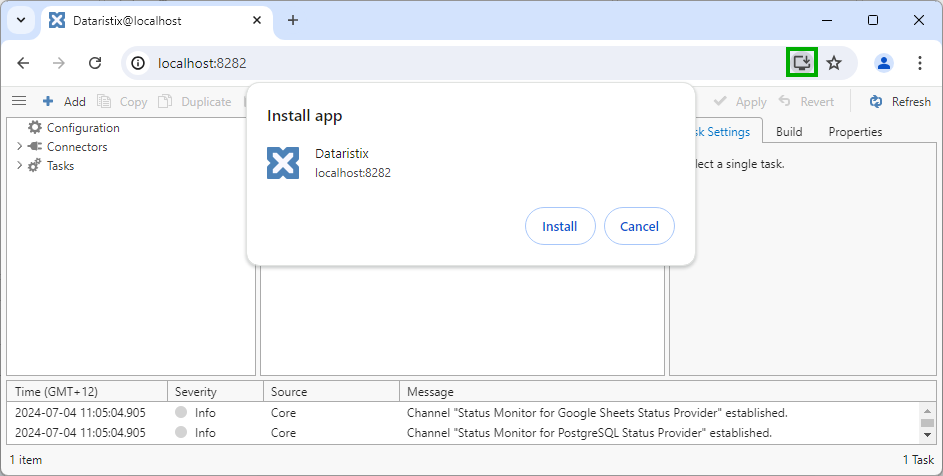
Similar to Microsoft Edge, the browser app is concise without address bar and without the usual browser controls. The app can be opened from the task bar without entering a URL.
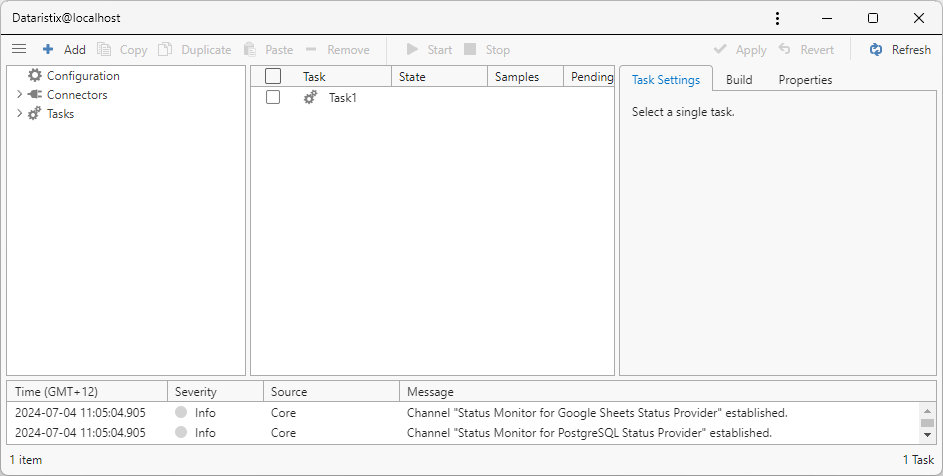
Other browsers
Other browsers may also support Web applications even though we have not listed them here.
Please check the respective browser documentation for further information.
